How to copy a DVD(on Mac)and burn a DVD(On Windows)
Question:
1: I have many DVD collections. I often enjoy my HD DVD movies on my DVD Disc and PC. Some friends also want to watch them. Can I share my DVDs with my friends and how can I do? I am a Mac User.
2: I have many videos and now I want to burn them into a DVD Disc. Should I use a third-party software and if so which one is better?
Answers:
1: Of course you can share your DVDs with your friends. If you want to share with them and not like sharing your original one you can copy your DVD to a blank DVD and then give it to your friends as a gift. A professional DVD Copy for Mac is all you need to solve this problem.
2: I am sure you should use a third-party software to do this. A powerful DVD Creator can convert your videos such as MPEG/MOV/RMVB/DivX/AVI to VCD, SVCD and DVD.
Part 1: Part 1.How to copy DVDs on Mac
Step 1.Install and run iSkysoft DVD Copy for Mac (
Intel Version or Power PC Version)
Step 2.Select the source DVD and select the DVD Copy Method.
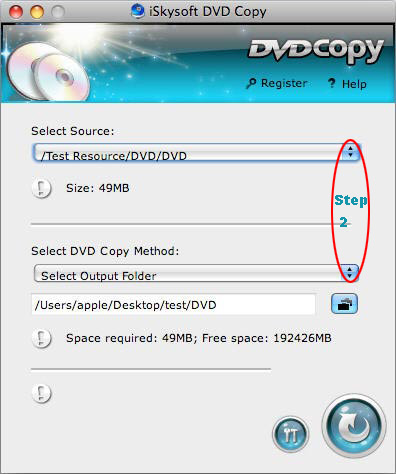
Step3.Choose the output settings.
a.Set the Buffer Dictionary
b.Select the language
Click "ok", then the setting can be saved
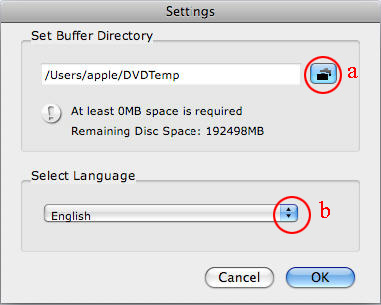
Step4.Copy dvd to dvd disc on Mac
Click the "copy"button and begin to copy source DVD movie to blank DVD disc on Mac OS.
More functons of iSkysoft DVD Copy for Mac:
(1)Copy DVD at 1:1 quality.
It can clone DVD (D9 to D9, D5 to D5) with the entire movie in 1:1 ratio perfectly on Mac OS.
(2)Remove DVD protection .
iSkysoft DVD Copy for Mac can remove CSS, RC and RCE DVD protections to let you copy & burn DVD movies with no restrictions.
(3)Copy DVD golder.
It lets you copy the DVD folders of DVD movies to save them on your computer.
(4)Directly burn DVD .
Part 2.How to burn a DVD on windows
Step 0:Install and run Cucusoft DVD/VCD/SVCD Creator Pro
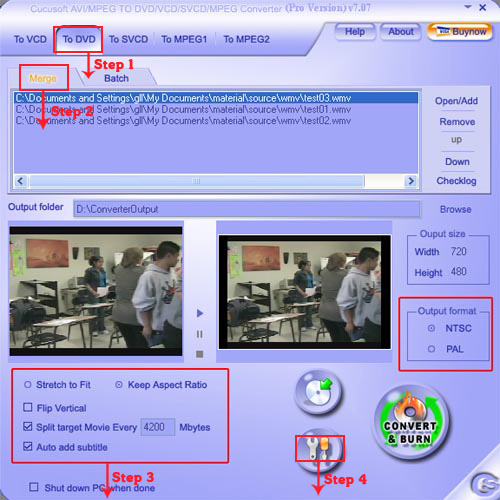
Step 1: Choose the "To DVD" button and click "Open/Add" button to import WMV/AVI files to convert WMV/AVI to DVD.
Step 2: Select Merge or Batch function.
Batch Function, Support converting multiple files to DVD VCD SVCD MPEG1/2 at the same instance
Merge/Join function, Support selecting several clips from different sources and combine them into one single output
Step 3: Set your preference to burn WMV/AVI to DVD.
Step 4: Click "More Advanced Settings" button to set advanced settings for your files.
Step 5: Choose the "Output Folder" and Click "Convert & Burn" button to start.
Now you can share your DVD with your friends and also can convert your favorite video to your DVD.
More:
Now many useful guides, tips, articles, tutorials are available on macsoftreviews. If you want to learn the tutorial about how to use a DVD Ripper, DVD Converter, Video Converter and so on. You can check the helpful guide page.
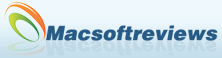
 DVD&Video Tools
DVD&Video Tools