Related Keywords
rip encrypted DVD Mac rip DVD onto iPod Mac rip DVD to ISO Mac rip DVD on Mac convert video format in Macconvert video PS3 Mac convert AVI to video Mac convert video files on Mac
Share the way to rip DVD and convert video (For Mac user)
Are you a Mac user?
Do you want to rip your DVD to iPod/PSP/iPhone/Zune/Sansa View…?
Do you want to convert your video to iPod/PSP/iPhone/Zune/Sansa View…?
This guide shows you how to convert your DVD and video to other video formats supported by your iPod, PSP, Zune, iPhone, Zune, Zen, Sansa Video, etc.
Part 1: How to rip DVD and edit DVD with a professional Mac DVD Ripper
Step1: Install and run Wondershare DVD Ripper for Mac(Inter PC Users) or (Power PC Users )
Step2: Import DVD Movies
Click the "Load DVD" button, select the folder of your DVD movie, and click OK. If the movie is on your disc drive, you can just select the drive and click OK.

Step 3: Output Settings
After your DVD movie is loaded, you can start to set output settings:
1. Select an encoder type from the format drop-down list according to the device you want to put the video on.
2. Click the "Settings" button to set the video and audio parameters.
Note: You can check the "Merger into one file" option to join all the selected DVD titles/chapters into one file instead of creating a separated file for each title/chapter.
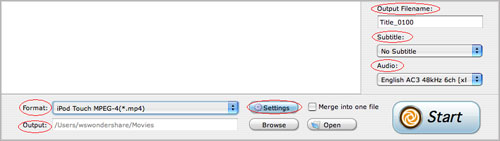
Step 4: Click the Start button to start the conversion.
All you need to do now is to wait for the conversion to be finished. The remaining time will be shown on conversion window for your reference.
Some Tips:
1. Trim Movie
If you just want to convert a clip from your DVD movie, you can click the Trim icon to capture a clip. In the Trim window, you can trim the length of the current title/chapter by either dragging the Start Time and End Time sliders or setting the time parameters in each corresponding field.
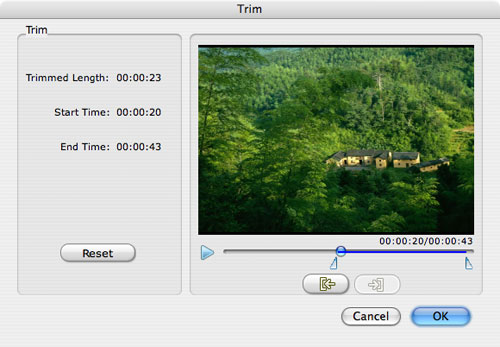
2. Crop Video
If your DVD video has black sides, you can use this Crop function to remove them. Click the Crop icon to open the Crop window, and set the video crop area by dragging the crop frame or setting the four crop parameters (Top, Bottom, Left and Right).
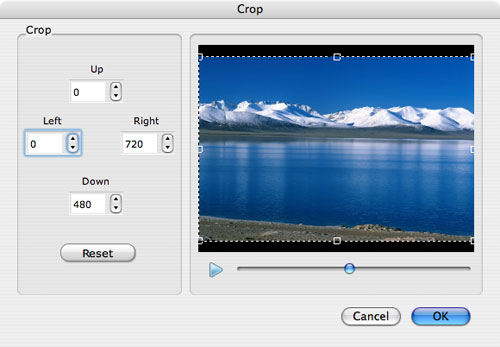
3. Movie Effect
If you want to change the original video effect, you can click the Effect icon to set the video brightness, contrast, saturation, and even audio volume. You can also choose to apply a special effect to your movie video from the available effects including Gray, Emboss and Negative.
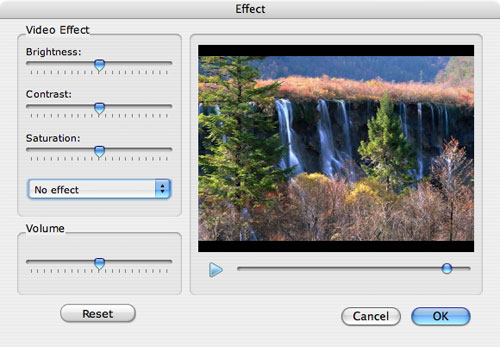
Part 2: How to convert video to any popular video formats with iSkysoft Video Converter for Mac.
Step 0: Download iSkysoft Video Converter for Mac (Intel Version or Power PC Version),install and run it.
Step 1. Click "Add Files" button to add the video you want to convert.
As this iskysoft video converter supports batch conversion, you can add several videos and convert at one time.
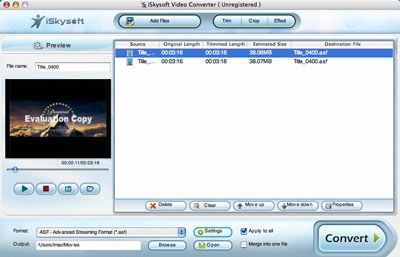
Step 2. you can convert your video into any other popular video formats by clicking "Format" button.
Also, if you want to customize your own settings you can get it by clicking "settings" button next to the "Format"
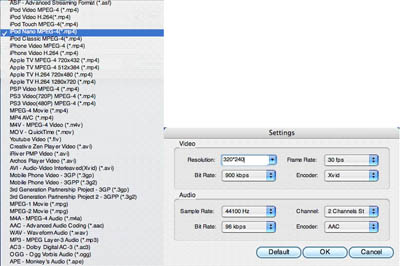
Step 3. click "convert" to start your convetsion
Some powerful functions such as "Merge", "Crop", "Effect", "Snapshot" are all available.
After the conversion you can enjoy your DVD and video on your portalbe devices.
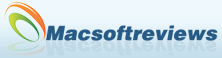
 DVD&Video Tools
DVD&Video Tools