How to transfer SMS from iPhone to Computer
Do you want to copy and backup your iPhone SMS to Computer to keep it from losing or damaging? You can operate the Tansee iPhone SMS Transferaccording to the following steps easily and conveniently.
Step1: After downloading the Tansee iPhone Transfer SMS free trail version, you can install the software (skip if done yet). This transfer is compatible with iTunes version above 7.7. We ensure that our software supports your iPhone as long as your iTunes can.
Step2:Connect iPhone to your computer. This software will automatically and quickly search and show the information about your iPhone.
Step3: Operate the Tansee iPhone Transfer SMS. You will see your SMS contact wich is the same with the one stored in your iPhone as in the No.1 picture.
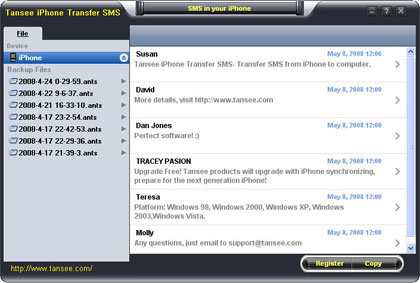
Step4:If you click one single contact, all SMS records from him/she will be displayed as No.2 shown.
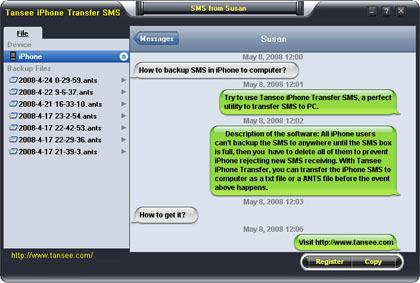
Step5: In fig 1, any sms from iPhone Contact can be copied from iPhone to computer by just clicking the "Copy" buttonto copy. You are available with the following options:
1: Choose File Type: back up to TXT file or ANTS file;
2: Choose File Path: where to store the backup file, do nothing if you choose default path;
3: Advanced Option: if you choose ANTS format in step 1, you can add a password to protect the file. Please remember your password.
Click OK Button to finish the Copy.
Tips: You can only copy the first 20 items for each contact in trail version.
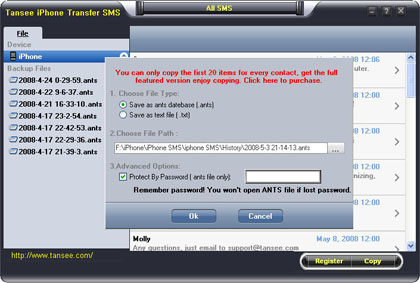
Step6: In No.2 picture situation, you can copy sms from a single contact and select the following options:
1: Choose File Type: You can select TXT file format in single contact sms transfer;
2: Choose File Type: You can select .MHT file format in single contact sms transfer. This format support the "Print Out" function.
Please open the .mht file by IE, click "tools" - "internet options" - "advanced" - check "print background colors and images", then click "Print".
3: Choose File Path: where to store the backup file, do nothing if you choose default path;
Click OK Button to finish the Copy.
Note: You can only copy the first 20 items for him/she in trail version
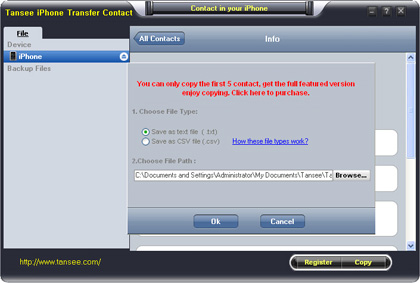

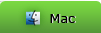
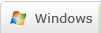
 DVD Converter
DVD Converter Video Converter
Video Converter